Radiology Server Access
All of the imaging and medical patient data is located within UCSF Radiology encrypted Linux servers. Here is how to access them:
List of Radiology servers
Please refer to the full list of Radiology servers (requires UCSF login) for a comprehensive list of servers grouped by CPU and GPU resources.
Here are the two main ways to access the servers:
SSH
Mac and Linux users
- Open a terminal and type the following:
ssh username@servername.radiology.ucsf.edu -L 9XXX:localhost:9XXX- For the above command make sure to replace the
usernamewith your own, theservernamewith any of the listed server names (requires UCSF login) and the9XXXwith a number above9020 - There will be a prompt for your UCSF password
PC users
- Use WSL, PuTTY, Cygwin or any other SSH tool:
- Use
servername.radiology.ucsf.eduas the host name - Specify the local port forwarding, using the same number
9XXX, higher than9020, both the source port and the destination port - There will be a prompt for your UCSF password
- Use
VNC
Unlike SSH, VNC allows you to access a virtual display of the servers. This lets you browse through the file system and open visual applications such as Matlab and a web browser in a virtual operating system. Follow these steps to start a VNC session:
- Download and install VNC Viewer.
- Once installed you will need to SSH to the server to which you will VNC into and type the following command into a terminal:
myvncserver- Towards the bottom of the output, take note of the last number as that will be the display number you will need to access the VNC server. Shown as
radiology.ucsf.edu:7highlighted below.
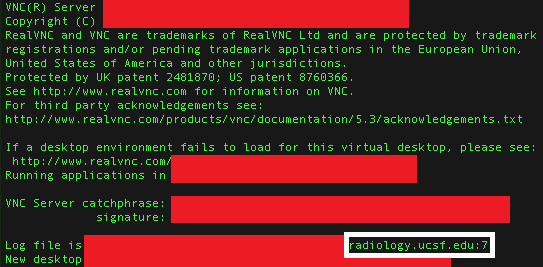
- Open VNC Viewer and type the server information in the following form:
- e.g.
servername.radiology.ucsf.edu:7 - You will be prompted for your UCSF username and password.
- e.g.
Advanced
- Refer to the Scientific Computing Services (SCS) official VNC tutorial for more advanced options (requires UCSF login)